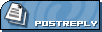| View previous topic :: View next topic |
| Author |
Message |
faceless
admin

Joined: 25 Apr 2006
|
 Posted: Fri Jun 09, 2006 2:35 pm Post subject: How to make and upload a torrent using Azureus Posted: Fri Jun 09, 2006 2:35 pm Post subject: How to make and upload a torrent using Azureus |
 |
|
|
|
Ok, after a few people have asked, and to pre-empt future questions, here's a basic guide to making a torrent using Azureus.
When you have the program loaded you should press "CTRL-N" and you will then see this box appear...

Arrow 1 is the "announce" url which is necessary for the torrent program to know where to look for info. You need to enter that address as it is shown... you can copy and paste that address from here
| Code: | | http://www.couchtripper.com/t4//announce.php |
Arrow 2 indicates the point where you can choose to make a torrent from a single file (it's set as that from the start) or if you want to make a torrent from a directory.
-------------------
Once you're set on what you're doing, click "next" and you'll see this.

The arrow indicates where you click to find the file or dir that you're working on. Find the file or directory, then click on "next"
---------------
Now you'll see this page and you should simply click on "finish"

This will now create the torrent and save it in the same directory as the file you're working with - remember this as you need to know where the file is when actually you upload it...
You should now see this... and you'll know you've done the first part successfully.

---------------
ok, now you have the torrent ready you should go to the "upload torrent" page on the tracker where you'll see this...

Arrow 1 is the selector for the torrent file that you just made. As you'll see, the address is the same as the place where I saved the torrent earlier...
Arrow 2 is the name of the torrent and you need to type/copy it in.
Arrow 3 is the description. If it's a show that is obviously not really needing a description then just the name will do, but if it's something that isn't obvious please make sure you write a bit about it.
Arrow 4 is the category and needs to be selected.
Once you have done all that is necessary you should click on "upload torrent". If it's all correct you will then see this on the page...

You MUST then open the torrent from the link at the arrow. Ok, that's about it - you should now be seeding and within a few seconds the torrent should appear on the front page.
If you have any questions feel free to ask. |
|
| Back to top |
|
 |
|
|
|
|
You cannot post new topics in this forum
You cannot reply to topics in this forum
You cannot edit your posts in this forum
You cannot delete your posts in this forum
You cannot vote in polls in this forum
You can attach files in this forum
You can download files in this forum
|
Couchtripper - 2005-2015
|