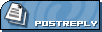| View previous topic :: View next topic |
| Author |
Message |
eefanincan
Admin

Joined: 29 Apr 2006
Location: Canada
|
 Posted: Sat Jan 26, 2008 8:07 pm Post subject: Backing up my harddrive... Posted: Sat Jan 26, 2008 8:07 pm Post subject: Backing up my harddrive... |
 |
|
|
|
I'm no computer wizard by any stretch of the imagination, so I'm asking for your help on this one.
I would like to start doing regular back ups of my hard drive so that if my laptop ever fails, I'll have a fairly easy way (I hope!) of loading data onto another computer. This happened to me last year and it was really annoying because I had to go an re-purchase a couple of programs as well as re-enter everything I had in my iTunes, email, favourites, etc. etc.
Any suggestions on what might be the easiest way to do this kind of back up? I'm assuming I'd need to buy an external hard-drive---which I'm quite willing to do--- but not sure if there is one kind that is better than another (and I hate to ask when I go in the store, because I'm sure they see me coming and sell me something I don't really need). I wouldn't say that I have a ton of stuff to back up in so far as memory, only that what I've got is important me.
Currently using an HP Pavillion zv6000 laptop if that helps.
OS Name Microsoft Windows XP Home Edition
Version 5.1.2600 Service Pack 2 Build 2600
OS Manufacturer Microsoft Corporation
System Name HPLAPTOP
System Manufacturer Hewlett-Packard
System Model Pavilion ZV6100 (ET889UA#ABL)
System Type X86-based PC
Processor x86 Family 15 Model 47 Stepping 2 AuthenticAMD ~1794 Mhz
BIOS Version/Date Hewlett-Packard F.1B, 11/10/2005
SMBIOS Version 2.31
Windows Directory C:\WINDOWS
System Directory C:\WINDOWS\system32
Boot Device \Device\HarddiskVolume1
Locale United States
Hardware Abstraction Layer Version = "5.1.2600.2180 (xpsp_sp2_rtm.040803-2158)"
User Name HPLAPTOP\Charlene
Time Zone Eastern Standard Time
Total Physical Memory 1,024.00 MB
Available Physical Memory 497.84 MB
Total Virtual Memory 2.00 GB
Available Virtual Memory 1.96 GB
Page File Space 2.40 GB
Page File C:\pagefile.sys |
|
| Back to top |
|
 |
nekokate

Joined: 13 Dec 2006
Location: West Yorkshire, UK
|
 Posted: Sat Jan 26, 2008 8:14 pm Post subject: Posted: Sat Jan 26, 2008 8:14 pm Post subject: |
 |
|
|
|
| Look up a program called Norton Ghost - that might be the sort of thing you're after. |
|
| Back to top |
|
 |
Brown Sauce

Joined: 07 Jan 2007
|
 Posted: Sat Jan 26, 2008 9:51 pm Post subject: Posted: Sat Jan 26, 2008 9:51 pm Post subject: |
 |
|
|
|
or
| Quote: | Genie Backup Manager Professional is a total system and data protection solution that combines ease-of-use and robust performance. It allows users to perform fast backup and recovery jobs reliably, and protects all MS Windows based desktops, laptops, and networked systems against various types of threats such as system failure, human error, and disaster.
GBM Pro V8.0; equipped with Windows Vista compatible disaster recovery feature, guarantees your business continuity by backing up your whole system (Operating System, Applications, Documents, E-mails, Settings, Desktop, Files/Folders, MS Outlook, and Win Mail, etc) and offering faster and easier recovery without the need for MS Windows installation CD, through a clear cut wizard-based interface.
With GBM Pro V8.0, users can backup their data to virtually any storage destination including: Local/LAN location, Removable Media Devices (USB, REV disks, Floppy disks, etc), Remote location using FTP, CD/DVD media, Tape Drives, as well as Online using Ajax-based backup technology, offering better data management and greater data availability.
GBM Pro V8.0 delivers higher reliability as it packs everything under one roof by providing a built-in open/used files backup agent together with an easy-to-use smart backup scheduler where users can set GBM to perform different backup jobs in different times and intervals, snooze or even pause scheduled backup(s), and prompt GBM to postpone backup if the system is running on batteries (Laptop Power Optimization Support).
Using U.S. government-certified Advanced Encryption Standard (AES), Genie Backup Manager Pro V8.0 provides premium security and prevents unauthorized access to backed up data, and employs a 128-Bit Secure Socket Layer (SSL) for data transmission, certified by the leading global provider of SSL certificates Thawte, assuring data integrity and forbidding eavesdroppers from intervening data.
Genie Backup Manager Pro Features:
Disaster Recovery
Keep yourself protected and be ready in case of system failure by performing fast and easy recovery.
Online Backup
Keep your data far from reach and backup to our online servers. Access your data anytime/anywhere with proper authentication.
Backup Media
Backup to virtually any storage device including REV, CD/DVD, FTP, Local/LAN AND Tape media.
Secure
Safeguard your data from unauthorized access using multiple levels of AES encryption as well as Zip Password protection.
Backup locked & open files
Ensure business continuity of all mission critical data using Genie's integrated Open File Backup utility to backup open and locked files while in use.
What's New in Genie Backup Manager Pro 8.0
- Disaster Recovery. GBM can recover your system from malicious spyware, virus attacks, system failure, or deletion with the enhanced PE technology that also supports Vista and you can perform your Disaster Recovery backups online
- Free Open File Backup Option. GBM currently added Microsoft's latest Volume Shadow-Copy Service (VSS) framework, to permit consistent backup of open files without the need for additional applications or plug-ins.
- Enhanced Online Backup Integration. Now it is easier to view, manage and delete your online backup storage. Added Bandwidth Throttling to control how much GBM takes from internet connection. Also improved connectivity that auto resumes when connection returns.
- Improved Scheduling Capabilities. Now it is easier to protect and rotate backups with the intuitive easy to use scheduling interface that is integrated in the backup wizard with two modes; Basic Schedule and Advanced Schedule
- REV Support. Now with the new Iomega REV support, users can automatically erase, enable/disable write and password protection before and after backup.
- Enhanced Graphical User Interface. Now more organized with clear options making GBMs interface better than ever
- Enhanced Filtering Options. Added support of Date and file size filtering and newly added in scripting
- Control Power Options and Backup Speed. You can control backup speed before or during backup and enable/disable power options or change them during backup.
- Pause/Snooze Backups. You can pause currently pause backups and postpone scheduled backups to start later via snoozing
- New Compression Engine. The new zip engine is more resource friendly making backups faster and with better compressing capabilities
- Improved Connectivity. GBM now detects when backup destination is accessible and also reports disconnected network drives being backed up |
Product page:
http://www.genie-soft.com/products/gbmpro
Get it here:
| Code: | | http://rapidshare.com/files/84797485/gbmpro8.rar |
rarpass: password
i haven't tried it, but it comes highly recommended ... |
|
| Back to top |
|
 |
major.tom
Macho Business Donkey Wrestler

Joined: 21 Jan 2007
Location: BC, Canada
|
 Posted: Sat Jan 26, 2008 10:22 pm Post subject: Posted: Sat Jan 26, 2008 10:22 pm Post subject: |
 |
|
|
|
One thing you might consider is partitioning your hard drive in such a way that the c:\ drive (with the Operating System) is separate from your data. I have a 320 GB hd in my machine; C:\ is about 20 gigs -- big enough to hold XP and my installed programs with room to spare. My Documents folder is on my D:\ drive. You can use TweakUI (a free microsoft program) to change the folder location of most standard folders (eg. Documents, Favorites, etc). And Outlook can be setup to use a mail file (.pst) outside of c:\documents and settings\.... As can Firefox. (start/run/firefox -profilemanager)
The main benefit is that should you ever need to re-format your C:\ drive and re-install windows, you don't have to worry about losing your data. You will have to re-install all of your programs and re-instate the settings, but you'd have to do that anyway.
Also, this prevents having to backup your installed programs, which are easier to restore (reinstall). So your backups will be smaller since they only include your irreplaceable data.
There are several programs out there that will let you alter the partitions of your hard drive without losing any information, such as PartitionMagic. If you have enough free space on your drive, you can shrink your current partition, create an extended partition and move data over. |
|
| Back to top |
|
 |
eefanincan
Admin

Joined: 29 Apr 2006
Location: Canada
|
 Posted: Sat Jan 26, 2008 10:37 pm Post subject: Posted: Sat Jan 26, 2008 10:37 pm Post subject: |
 |
|
|
|
Thanks guys--- you've given me lots to think about  |
|
| Back to top |
|
 |
Ash

Joined: 22 May 2007
Location: Al-Ard
|
 Posted: Sun Jan 27, 2008 12:10 am Post subject: Posted: Sun Jan 27, 2008 12:10 am Post subject: |
 |
|
|
|
Yes, as major said, please do the partition
As for removing the my doc folder- you don't need to install any other utility:
o create another folder for your documents in a directory (partition) other than C:\. Call it anything you like, say "I love ice cream"
o Click my documents' properties (by clicking right button of your mouse)
o you'll see an option called "target folder location". Now change the location to your newly created folder. And you're done
Something tangential (to keep your OS running quicker after a fresh installation):
o Unless it is absolutely necessary, don't install any software. Adobe's packages are generally quite memory hungry
o Increase the virtual memory from system properties
o Do NOT use Norton, McAfee antivirus- they make your system quite slow. Use Nod32 or kaspersky. I use Kasp with windows xp's default firewall. It serves me quite well.
o Don't do it unless you're absolutely sure:
Go to run.
type msconfig.
click on the startup tab. remove the start up things that you'll not need - for eg, windows msngr, any software update engine, etc. But make sure you do NOT disable the anti virus update manager... Seeing the full directory and name will give you a better idea of what can be removed from the start up list. Hopefully this will reduce the system start up time
o Go to my computer > (by pressing right mouse button go to) System Properties > Advanced > StartUp and Recovery > deselect Automatic Restart.
o You can also reduce the amount of time the pc displays the OS flag during startup.
Perhaps this is the best time of doing all sorts of monkey tests as you're planning to do fresh installation. For example, you can mess around with the registry entries.  But before that make sure you've backed up your stuffs But before that make sure you've backed up your stuffs
Happy testings  |
|
| Back to top |
|
 |
eefanincan
Admin

Joined: 29 Apr 2006
Location: Canada
|
 Posted: Sun Jan 27, 2008 6:05 pm Post subject: Posted: Sun Jan 27, 2008 6:05 pm Post subject: |
 |
|
|
|
Thanks Ash  |
|
| Back to top |
|
 |
Brown Sauce

Joined: 07 Jan 2007
|
 Posted: Sun Jan 27, 2008 8:18 pm Post subject: Posted: Sun Jan 27, 2008 8:18 pm Post subject: |
 |
|
|
|
| good info Ash. |
|
| Back to top |
|
 |
Bob
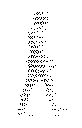
Joined: 01 May 2006
Location: US
|
 Posted: Mon Jan 28, 2008 8:48 pm Post subject: Posted: Mon Jan 28, 2008 8:48 pm Post subject: |
 |
|
|
|
www.filehippo.com
I use avast for a decent and free anti virus, and Comodo is also pretty good for a freebie. |
|
| Back to top |
|
 |
Ash

Joined: 22 May 2007
Location: Al-Ard
|
 Posted: Mon Jan 28, 2008 10:16 pm Post subject: Posted: Mon Jan 28, 2008 10:16 pm Post subject: |
 |
|
|
|
Slowly I'm moving towards freewares completely. I'm already using open office, megui, ffdshow for my main academic works and entertainment. Unlike sharewares, freewares do what they claim and more importantly they don't make your system slow/unstable. Once I get a proper break, i'll be moving to Linux as well.
Advice needed:
I noticed that when install from a source that is zipped and .exe'ed- 1st the installer extracts those files into a temp directory and then installs the file from there. But after a full installation my OS (windows xp), must to my annoyance, do not remove those temp files- eg Nero. Is there anyway i can remove them automatically. I'd prefer it to be done by windows itself. I don't want to remove them manually as it can screw up my installation or OS - Or (to lesser extent via) any 3rd party software. But please do let me know if you've got any idea- preferably freeware
Thanks  |
|
| Back to top |
|
 |
|
|
|
|
You cannot post new topics in this forum
You cannot reply to topics in this forum
You cannot edit your posts in this forum
You cannot delete your posts in this forum
You cannot vote in polls in this forum
You can attach files in this forum
You can download files in this forum
|
Couchtripper - 2005-2015
|